- Guides & Tools
- Private key JWT authentication
Guides & Tools
Private key JWT authentication
How to use private key JWT to authenticate your Criipto application
Private Key JWT Authentication is one of the client authentication methods defined in Open ID Connect Core Client Authentication. It relies on using JWT assertions signed with asymmetric key pairs for client authentication.
Private Key JWT Authentication (private_key_jwt) offers a more secure alternative to symmetric credentials (client_secret authentication options)
for client authentication in traditional server-based web applications.
You can configure your Criipto Verify Application to use private_key_jwt for client authentication.
Authenticate with Private Key JWT
To use private_key_jwt for client authentication, follow these three steps:
-
Generate an RSA key pair and a JSON Web Key Set(JWKS).
-
Build the client assertion.
-
Use the client assertion to authenticate your application against Criipto Verify.
You can use one of the recommended libraries for working with JWTs (the list is available at jwt.io), or leverage Criipto's criipto-oidc-js library. We strongly recommend utilizing an established tooling or a third-party library rather than building your own solution.
Generate an RSA key pair and JWKS
Generate an RSA key pair and a JWKS pointing to the public key. You'll need to add the JWKS to your Application settings from the Dashboard later on.
Ideally, you would manage and expose your keys via a JWKS endpoint, but for the purposes of this guide, we will work with a static JWKSet.
The code sample below uses jose library to generate a key pair and create a JWKS.
import * as jose from 'jose';
async function generateKeys() {
try {
// Generate RSA key pair (public and private keys)
const { publicKey, privateKey } = await jose.generateKeyPair('RS256');
// Export the public key to JWK format
const jwk = await jose.exportJWK(publicKey);
const kid = await jose.calculateJwkThumbprint(jwk)
const jwks = {
keys: [
{
...jwk,
kid,
use: 'sig',
}
]
}
// Log the JWKS (public key in JWK Set format)
console.log('JWK Set (Public Key):', JSON.stringify(jwks, null, 2));
// Your private key here. Ensure to store your private key in a secure environment.
console.log('Private Key:', privateKey);
return { publicKey, privateKey, jwks };
} catch (error) {
console.error(error);
throw error;
}
}
Build the client assertion
The client assertion is a JWT signed by the private key of the RSA key pair generated earlier. It should contain the following claims:
alg: The algorithm used to sign the JWT. Should be set to RS256.
iss: The Client ID of your Criipto Verify application. You can find it in the General tab of your Application settings under Client ID/Realm.
sub: Your application's Client ID (the same as in the iss claim).
aud: Your Criipto Verify domain that will receive the assertion, e.g. https://{{YOUR_CRIIPTO_DOMAIN}}.criipto.id.
iat and exp: Issued At and Expiration claims set to the correct timestamps. The client assertion JWT should be used only once and should have a short lifespan. We recommend a maximum expiry time of 5 minutes.
Example
In the code sample below, the assertion is generated using the jose library:
import crypto from 'node:crypto';
import * as jose from 'jose';
const signingKey = 'YOUR_SIGNING_KEY_HERE';
async function generateJWT(signingKey) {
try {
// JTI is used for replay detection of private key jwt assertions
// it is optional for most eIDs but required for FTN
const jti = crypto.randomBytes(32).toString('hex');
const jwt = await new jose.SignJWT({jti})
.setProtectedHeader({ alg: 'RS256', kid: 'YOUR_KID' })
.setIssuedAt()
.setIssuer('CLIENT_ID')
.setSubject('CLIENT_ID')
.setAudience('YOUR_CRIIPTO_DOMAIN')
.setExpirationTime('5m')
.sign(signingKey);
console.log('JWT:', jwt);
return jwt;
} catch (error) {
console.error('Error generating JWT:', error.message);
throw error;
}
}
Exchange the client assertion for an access token
You'll need to include the client assertion along with the verification code when performing the code-for-token exchange.
The client_assertion_type must be set to urn:ietf:params:oauth:client-assertion-type:jwt-bearer.
# Replace `$client_assertion` with your JWT assertion
# Replace `AUTHORIZATION_CODE` with the authorization code received in the initial authorization request
# Replace `YOUR_DOMAIN.criipto.id` with your Criipto domain
# Replace `YOUR_RETURN_URL` with the redirect URI used in the initial authorization request
HTTP POST https://YOUR_DOMAIN.criipto.id/oauth2/token
Content-Type: application/x-www-form-urlencoded
grant_type=authorization_code
&client_assertion_type=urn:ietf:params:oauth:client-assertion-type:jwt-bearer
&client_assertion=$client_assertion
&code=AUTHORIZATION_CODE
&redirect_uri=YOUR_RETURN_URL
Configure Private Key JWT Authentication
To configure Private Key JWT Authentication, you'll need to register JWKS on behalf of your client on the management dashboard.
In your Application settings, go to OpenID Connect > Client JWKS. You can add a static JWKS or a JWKS endpoint.
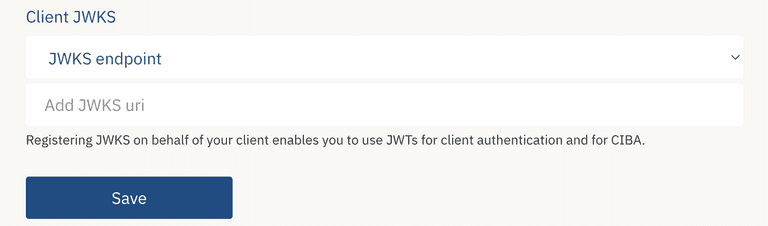
- Static: Add your static JWKS.
- JWKS Endpoint: Provide JWKS URL to fetch JWKS dynamically (recommended).
Advantages of Private Key JWT Authentication
private_key_jwt offers enhanced security compared to traditional client_secret authentication methods by removing the need for a pre-shared symmetric key (client secret).
Instead, you generate a pair of asymmetric keys and have Criipto point to the JWKS in your system. During authentication, your application signs its request with the private key, creating a signed client assertion. Criipto Verify can then use the public key from the JWKS to decrypt and verify the assertion.
Additionally, by using private_key_jwt with a JWKS endpoint rather than a static JWKS, you can benefit from seamless key rollover by eliminating the need to make any changes in the Criipto Dashboard if you choose to rotate your keys.
With client_secret:
Criipto Verify generates the client_secret. Every time the application wants to perform client authentication, it must send the client_secret in order to obtain an access token.
With private_key_jwt:
You generate your own asymmetric key pair and register it with Criipto Verify by supplying your JWKS. Therefore, the private key is under your control and is never shared or transmitted over the network.